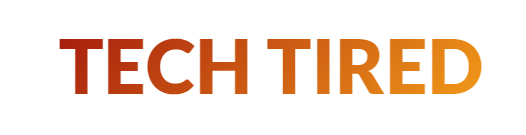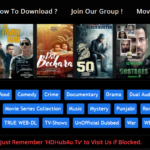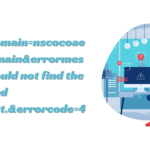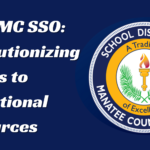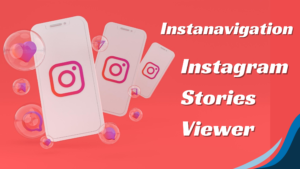Everythinng You Need To Know About RDP – Remote Desktop Protocol
Remote Desktop Protocol (RDP) is a powerful tool that has revolutionized how we connect, manage, and access remote computers. Whether you are an IT professional managing multiple servers, a business owner accessing your office computer from home, or a tech enthusiast curious about remote computing, RDP offers a convenient and secure way to connect remotely. If you want to buy RDP Admin, eldernode.com provides many solutions tailored to your needs.
This article will delve into what RDP is, how it works, its benefits, security considerations, and how you can use it effectively.
What is RDP?
RDP is simply Remote Desktop Protocol, a proprietary protocol developed by Microsoft that enables users to connect to another computer on a network connection. The protocol is designed to provide remote access to a desktop interface, allowing users to control and manage the remote machine as if they were physically present. RDP is built into Windows operating systems, but clients are also available for macOS, Linux, Android, and iOS, making it a versatile tool for cross-platform remote access.
How Does RDP Work?

RDP works by transmitting the remote computer’s screen to the local computer and sending back keyboard and mouse inputs from the local computer to the remote one. Here’s a basic overview of the process:
- Initiation: The user on the local machine opens the RDP client and enters the IP address or hostname of the remote computer they wish to connect to. They must also enter valid credentials (username and password) to authenticate the connection.
- Establishment of Connection: Once the credentials are verified, an encrypted connection is established between the local and remote computers. This is achieved through network protocols, primarily the Transmission Control Protocol (TCP) and User Datagram Protocol (UDP).
- Data Transmission: The remote computer sends the graphical interface to the local machine, displayed in the RDP client window. The local machine sends back user inputs (keyboard strokes, mouse clicks) to the remote computer, allowing the user to control the remote desktop.
- Session Management: RDP supports multiple sessions, meaning several users can connect to a remote server simultaneously. Each user gets an isolated session, which they can customize without affecting others.
- Disconnection: The session can be terminated by either the user or the remote computer; at this point, the connection is closed, and any open applications on the remote desktop remain running unless explicitly closed.
Benefits of RDP
RDP offers numerous benefits, making it a popular choice for remote access and management:
- Convenience: With RDP, users can access their desktop and applications from anywhere with an internet connection. This flexibility primarily benefits businesses with remote workers or IT professionals managing servers in different locations.
- Cost-Effective: RDP eliminates the need for physical presence, reducing travel costs and downtime. It also enables centralized IT infrastructure management, reducing the need for multiple licenses or physical machines.
- Resource Efficiency: RDP allows users to access powerful remote servers from low-powered local devices. This means even a lightweight laptop or tablet can control a high-performance server, saving on hardware costs.
- Multi-Platform Support: RDP is not limited to Windows; it supports a wide range of operating systems, making it a versatile solution for businesses with diverse IT environments.
- Security: RDP provides secure access to remote systems with features like Network Level Authentication (NLA), encryption, and session monitoring.
Security Considerations
While RDP is a powerful tool, it comes with security risks that must be managed carefully. Here are some critical security considerations:
- Brute Force Attacks: RDP servers exposed to the internet are often targeted by brute force attacks, where attackers try numerous username and password combinations to gain unauthorized access. Using strong passwords and enabling account lockout policies is essential to mitigate this risk.
- Unpatched Vulnerabilities: Like any software, RDP can have vulnerabilities that attackers can exploit. Keeping your RDP server updated with the latest patches and security updates is crucial.
- Encryption: Ensure your RDP connection is encrypted to prevent eavesdropping on your data. RDP uses 128-bit encryption by default, but you can configure it to use stronger encryption protocols.
- Network Level Authentication (NLA): NLA requires users to authenticate before establishing a session, reducing the risk of unauthorized access. Make sure NLA is enabled on your RDP server.
- Firewall Configuration: Restrict access to your RDP server by configuring firewalls to allow only specific IP addresses or using VPNs to create a secure tunnel.
- Multi-Factor Authentication (MFA): Adding an extra layer of security with MFA makes it much harder for attackers to gain access, even if they obtain your password.
How to Set Up RDP
Setting up RDP on a Windows machine is relatively simple. Here’s a step-by-step guide:
1. Enable RDP on the Remote Computer
- Go to System Properties on the remote computer.
- Under the Remote tab, check the box that says “Allow remote connections to this computer.”
- Choose users who can connect remotely. By default, administrators have access, but you can add other users as needed.
2. Configure Firewall Rules
- Ensure that the Windows Firewall (or any other firewall) allows RDP connections. You can create an inbound rule for port 3389 (the default RDP port).
3. Set Up the RDP Client
- On your local machine, open the Remote Desktop Connection client.
- Enter the IP address or hostname of the remote computer.
- Enter your username and password to authenticate and connect.
4. Advanced Configuration
- Consider changing the default RDP port from 3389 to another for enhanced security.
- Use a Virtual Private Network (VPN) to securely connect to the remote desktop, especially if you’re accessing it online.
Everyday Use Cases for RDP
RDP is widely used in various scenarios across different industries. Here are some everyday use cases:
- Remote Work: With the rise of remote work, many businesses rely on RDP to provide employees access to their office desktops and applications from home.
- IT Support and Management: IT professionals use RDP to manage servers, provide remote support, and troubleshoot issues without being physically present.
- Education: Educational institutions use RDP to provide students and staff access to specialized software and lab environments from any location.
- Healthcare: RDP enables healthcare professionals to securely access patient records, medical software, and other resources from different locations.
- Software Development and Testing: Developers use RDP to test software on different environments and configurations without needing multiple physical machines.
Alternatives to RDP
While RDP is a popular choice for remote access, there are other protocols and tools available that might better suit specific needs:
- Virtual Network Computing (VNC): VNC is an open-source protocol that provides similar functionality to RDP but is platform-agnostic and doesn’t require a Windows machine.
- TeamViewer: A commercial remote access tool that is easy to set up and use, especially for non-technical users. It supports cross-platform connections and is widely used for remote support.
- AnyDesk: A lightweight remote desktop tool that offers fast connections, even on slow networks. It’s beneficial for remote work and support.
- Citrix Virtual Apps and Desktops: A more advanced solution for businesses that must deploy and manage virtual desktops and applications on a large scale.
Conclusion
Remote Desktop Protocol (RDP) is a versatile and powerful remote access and management tool. Its ability to connect users to their desktops and applications from anywhere makes it indispensable in today’s increasingly remote and distributed work environments. However, with its benefits come security risks that must be carefully managed. By understanding how RDP works, implementing best practices for security, and considering alternatives when necessary, you can harness the full potential of RDP while keeping your systems safe and secure.
Whether you’re a business owner, IT professional, or tech-savvy individual, mastering RDP can give you the flexibility and efficiency needed to stay connected and productive digitally.