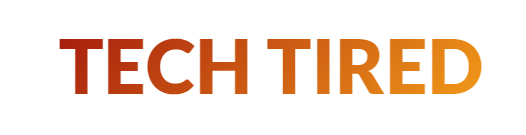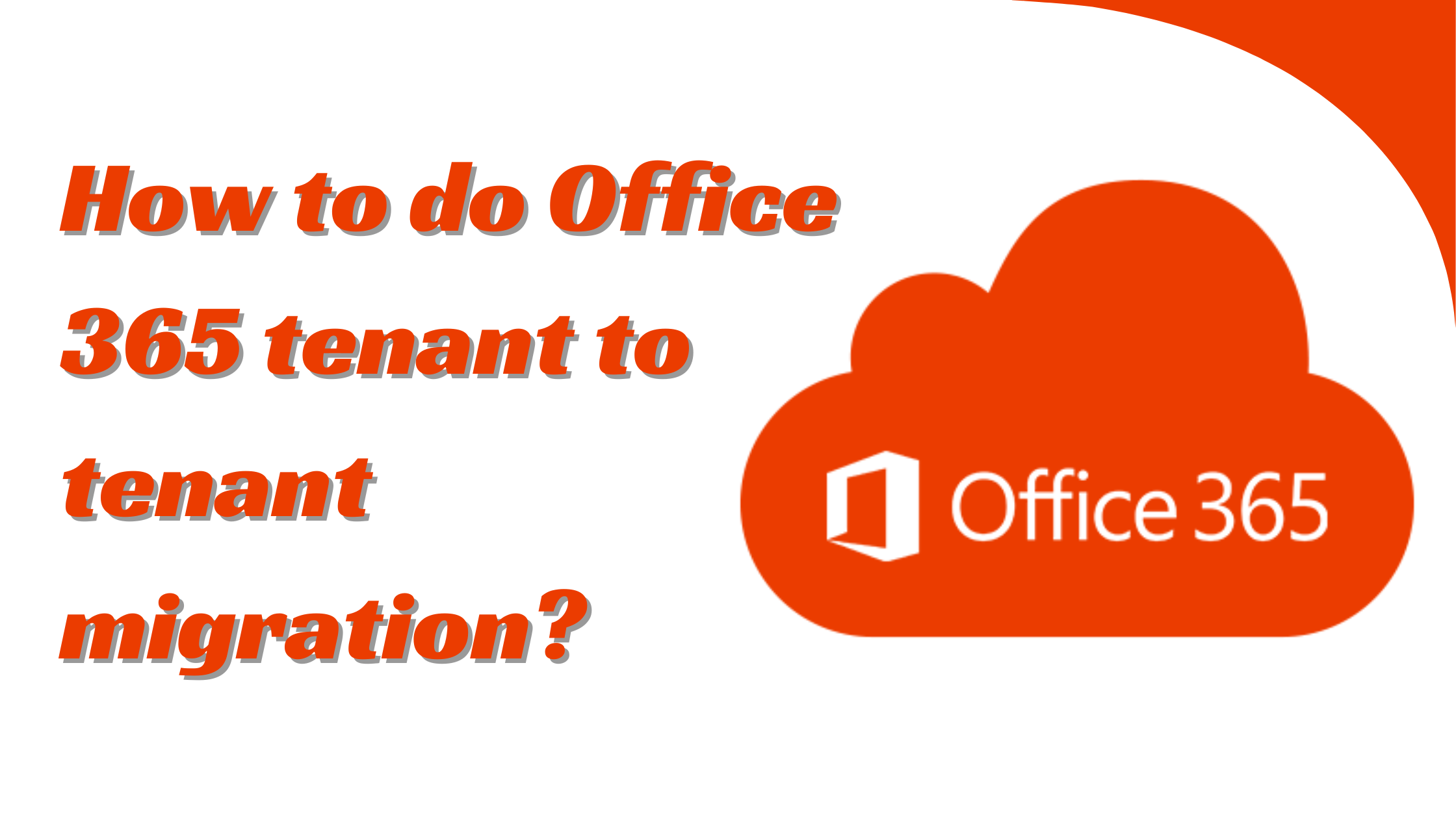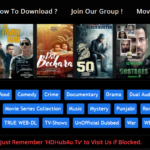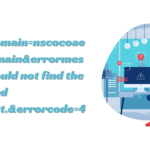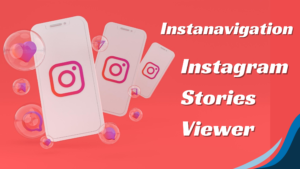How to do Office 365 tenant to tenant migration?
Office 365 tenant-to-tenant migration is vital when organizations undergo significant changes such as mergers or acquisitions. This guide will help you with the right approach to migrating your data, user accounts, and system dependencies from one Office 365 tenant to another.
We will help you understand the planning, use of third-party tools, and steps for a smooth transition.
We will also provide stepwise guidance with thestepwiseOffice 365 migration tool. Be with us to quickly become a pro in Office 365 tenant-to-tenant migration.
Office 365 tenant to tenant migration [Full process]
Cross-tenant migrations are primarily used in mergers, acquisitions, or divestitures that call for strategic migration depending upon a given scenario.
Migration Patterns
- One-Time Migration: All data on the source tenant is migrated to the target tenant in a single operation.
- Phased Migration: Data migration takes place in stages for a controlled transition.
- Split Flow/Tenant Move: Users and data are split into different target tenants.
Pre-Migration Considerations
-
Domain Preparation:
- License Adequacy: You must make sure that there are enough licenses for all the migrating users within the target tenant.
- Administrative Accounts: Create specific admin accounts in the source and target tenants.
- Target Tenant Mailboxes: Create the user mailboxes, room/resource mailboxes, and distribution groups for the target tenant before migration.
- Optional: Active Directory Consolidation: Consolidate the Active Directory Domain Services (AD DS) if needed, then do manual or synchronized domain syncing.
-
Domain Verification:
- Start target domain verification within the Microsoft 365 admin centre.
- Add the source domain and set up the TXT records in the target tenant’s DNS.
- Check the domain exclusivity; a domain must not be simultaneously associated with multiple tenants.
- It takes up to 3 days for successful verification.
-
Migration Scheduling:
- Generate a user mailbox list for migration and create a corresponding CSV mapping file.
- Identify the lowest TTL (Time to Live) value of the primary email domain’s MX record.
- Disable directory sync on the source tenant to prevent unintended AD DS changes.
-
Migration Stage:
- Stop Inbound Mail Flow: The incoming emails with the source tenant must be blocked by changing the MX record to an unreachable value or using a third-party service.
- Source Tenant Preparation:
- Remove the primary email domain from all objects within the source tenant before mailbox migration.
- Reset the default email address for all objects to their initial Microsoft 365 addresses.
- Deactivate Lync licenses in the source tenant using the Lync Admin Portal.
- Reset default email addresses for distribution lists, rooms, and resources to their initial domain.
- Remove secondary email addresses from all tenant objects.
- Employ the Windows PowerShell command Get-MsolUser -DomainName xyz.com to identify objects referencing the primary email address.
-
Target Tenant Preparation:
- Verify the source tenant within the target domain (approximately one hour after source tenant preparation).
- Configure the auto-discovery CNAME record.
- Configure a new domain for AD FS within the target tenant if using AD FS.
- Activate new user accounts in the target domain and assign appropriate licenses.
- Set the source domain as the primary email address for new users using Windows PowerShell. Determine the method for communicating passwords to end-users.
- With active user mailboxes, update mail routing by pointing the MX record to the new Office 365 email address.
-
Post-Migration Validation:
- Conduct thorough testing of mail flow within and external to the target tenant.
Now is the right time to start the final migration process. This Microsoft 365 tenant-to-tenant migration process needs high technical expertise, as the PowerShell script is the sole manual approach.
It is time-consuming and needs top expertise, but you can still follow the PowerShell scripts from Microsoft at your convenience.
A professional tool must be used for better migration control and quicker processes. We have developed the Kernel Office 365 migration tool to make your work easier. This tool is a valuable asset that helps with tenant-to-tenant migration with no hassle. Use advanced filters and save migration reports for further assistance.
Now, let us get to the workings of this tool for Office 365 tenant-to-tenant migration.
- Access the tool and tap on Add Source to add your first tenant account. Enter the Microsoft 365 account details and choose List all mailboxes using the above credentials. Tap on the Get User mailboxes option. Choose the specific mailboxes now and tap on Add.
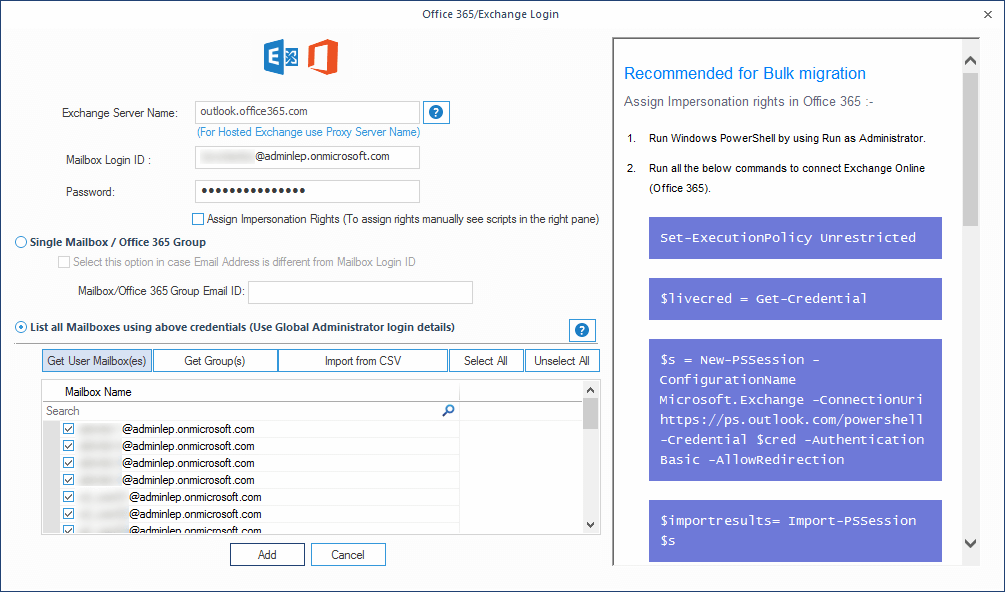
- After adding the source account, add the destination account. Fill in all the details and add the destination account. Map the mailboxes to each other and tap on Set Filter and Migrate.
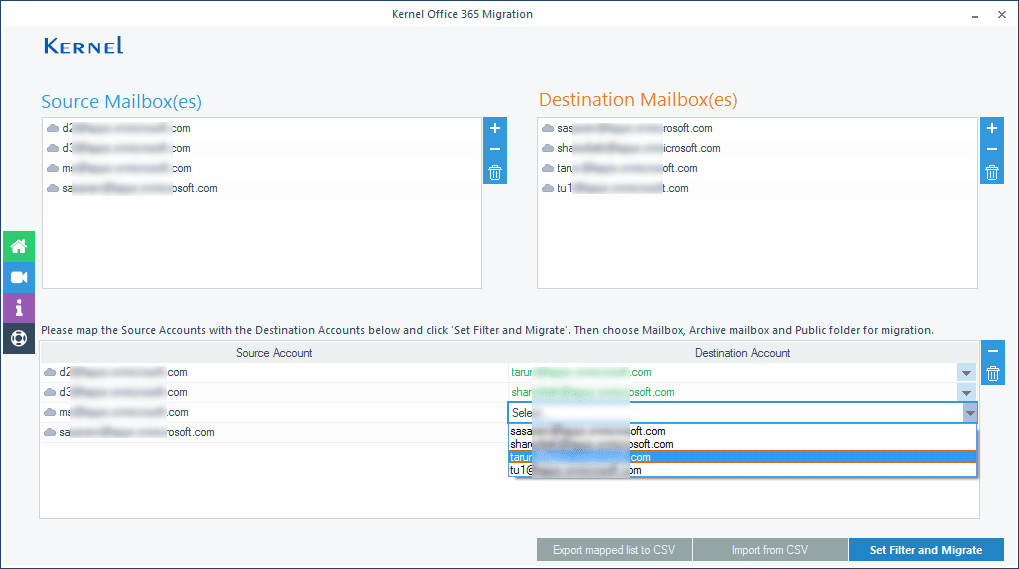
- Choose the type of destination (Mailbox, Public Folder, or Archive Mailbox) and tap on Migrate. You will see the Filter Selection window. Apply the required filters and tap on I am OK Start Migration.
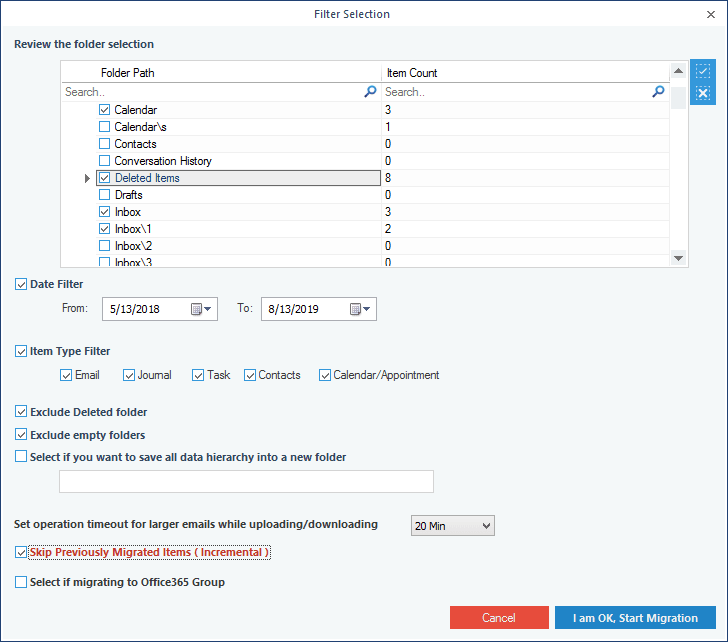
- Migration will begin now. The time taken for the migration process depends on the amount of data. After the migration, you can save the migration report in the CSV format.
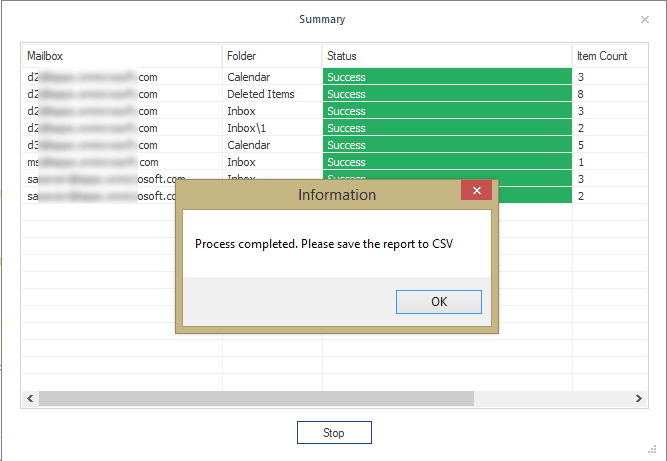
Conclusion
For Office 365 tenant-to-tenant migration, this guide has provided relevant insights with step-wise guidance. As discussed, the only possible manual approach is to use PowerShell scripts. But, having some tech expertise for a successful migration would be best. We advise you to use the Kernel Office 365 Migration tool to avoid the hassle of such complexity. It has an easy-to-use interface, and simple yet effective features make your tenant-to-tenant migration an easy endeavor. For more insights on the tool, take the free trial today.