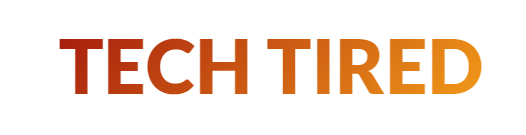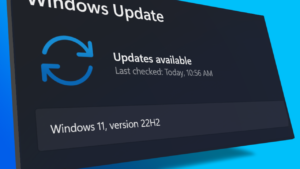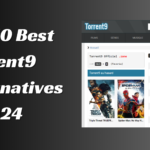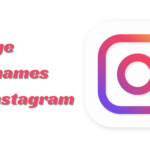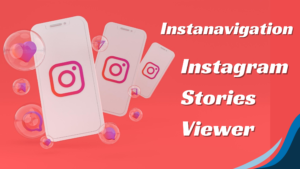Bulletproof Your WordPress: 7 Must-Have Security Measures Now
- 1 Keep WordPress Updated
- 2 Implement Strong Password Policies
- 3 Enable Two-Factor Authentication (2FA)
- 4 Choose Secure Hosting
- 4.1 Qualities of a Secure Hosting Provider
- 4.2 Managed WordPress Hosting Benefits
- 4.3 Server-Level Security Measures
- 5 Secure Your Site with SSL
- 5.1 Importance of HTTPS
- 5.2 Obtaining an SSL Certificate
- 5.3 Installing and Configuring SSL on WordPress
- 6 Limit Login Attempts
- 6.1 Understanding Brute Force Attacks
- 6.2 Plugins for Limiting Login Attempts
- 6.3 Best Practices for Login Security
- 7 Modify Default WordPress Settings
- 7.1 Changing the Default Admin Username
- 7.2 Altering the Database Prefix
- 7.3 Disabling File Editing in the WordPress Dashboard
- 8 Implement Regular Backups
- 8.1 Importance of Frequent Backups
- 8.2 Types of Backups
- 8.2.1 Full Backups
- 8.2.2 Differential Backups
- 8.2.3 Incremental Backups
- 8.3 Backup Plugins and Services
- 9 Utilize WordPress Security Plugins
- 9.1 Overview of Top Security Plugins
- 9.2 Key Features to Look For
- 9.3 Setting Up and Configuring Security Plugins
- 10 Set Proper File Permissions
- 10.1 Understanding WordPress File Permissions
- 10.2 Recommended Permission Settings
- 10.3 How to Change File Permissions
- 11 Conduct Regular Malware Scans
- 12 Implement a Web Application Firewall (WAF)
- 13 Manage User Roles and Permissions
- 13.1 WordPress User Roles Explained
- 13.2 Implementing the Principle of Least Privilege
- 13.3 Best Practices for User Management
- 14 Monitor and Log Security Events
- 14.1 Importance of Security Monitoring
- 14.2 WordPress Activity Logs
- 14.3 Tools for Security Event Logging and Analysis
- 14.3.1 WP Activity Log:
- 14.3.2 Simple History:
- 14.3.3 Sucuri Security:
- 14.3.4 Wordfence Security:
- 14.3.5 ManageWP:
- 15 Conclusion
Did you know that WordPress powers over 40% of all websites? With such popularity comes a significant target for cybercriminals. In 2022 alone, over 4.3 billion attacks on WordPress sites were attempted. It’s clear that securing your WordPress website isn’t just an option—it’s a necessity.
You’ve invested time and effort into building your WordPress site. The last thing you want is for it to be compromised by hackers or malware. But don’t worry, you’re not alone in this fight. To bring you the most effective and up-to-date security advice, we reached out to Buffalo’s top website design agency. With their expertise, we’ve compiled a complete guide of essential security measures you can implement to fortify your digital fortress.
In this guide, we’ll explore essential WordPress security measures that’ll help you protect your site from potential threats. From basic steps like regular updates to advanced techniques such as two-factor authentication, we’ll cover everything you need to know to keep your WordPress site safe and secure.
Keep WordPress Updated
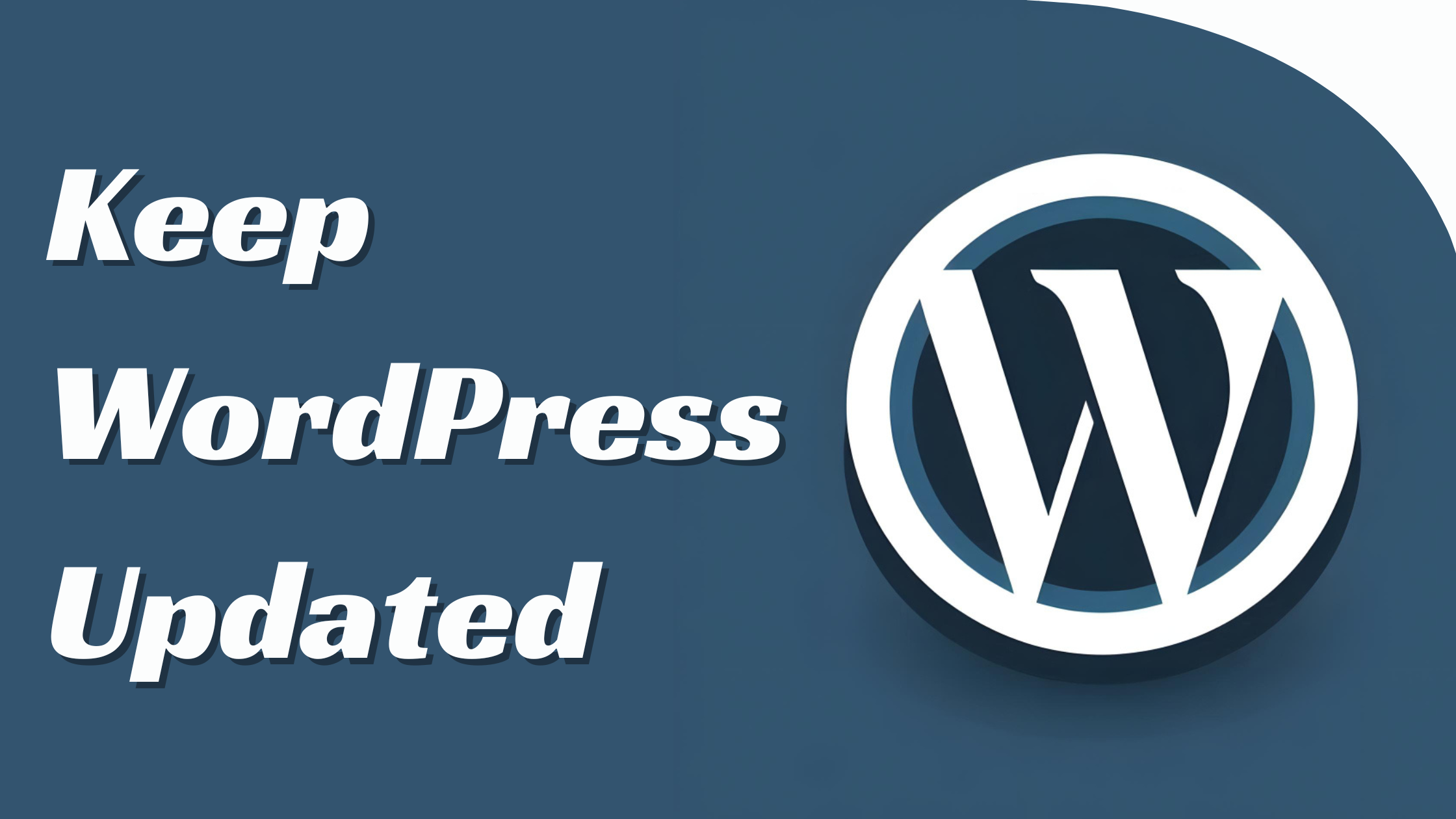
Keeping WordPress updated is critical to protect your website from vulnerabilities and threats. Regular updates enhance your site’s security, performance, and functionality.
WordPress Core Updates
WordPress core updates are essential for maintaining the security and stability of your website. These updates come in three types:
- Core Development updates (for development installations only)
- Minor Core updates (maintenance and security, enabled by default)
- Major Core updates (new features and significant improvements)
Install minor core updates immediately, as they often contain critical security patches. For significant updates, test compatibility with your themes and plugins before applying.
Theme and Plugin Updates
Regularly updating themes and plugins is crucial for WordPress security. Outdated components are common entry points for hackers. To maintain a secure WordPress site:
- Update themes and plugins promptly when new versions are available
- Only use themes and plugins from reputable sources
- Check compatibility with your WordPress version before updating
Automated Update Options
WordPress offers automatic background updates for minor releases and security updates. To enable this feature:
- Access your wp-config.php file
- Add the following line: define( ‘WP_AUTO_UPDATE_CORE’, true );
Consider using a WordPress management tool or security plugin to schedule and manage updates across multiple sites for additional control.
| Update Type | Automatic by Default | Recommended Frequency |
|---|---|---|
| Core Minor | Yes | As released |
| Core Major | No | Within 1-2 weeks |
| Themes | No | Monthly |
| Plugins | No | Weekly |
Implementing these update strategies will significantly reduce security risks and keep your WordPress site running smoothly.
Implement Strong Password Policies

Implementing robust password policies is crucial for WordPress security. Strong passwords are your first defense against unauthorized access and potential security breaches.
Creating Complex Passwords
Generate passwords at least 20 characters long, incorporating a mix of uppercase and lowercase letters, numbers, and special characters. Avoid using personal information, common sequences, or easily guessable data in your passwords. Instead, opt for random combinations that are difficult to crack.
For example, “7X$p9Kq#mL2vR@bN5zF” is a strong password that meets these criteria.
Password Best Practices
Use unique passwords for each WordPress account, including admin, editor, and user roles. Regularly update these passwords, ideally every 90 days, to maintain optimal security. Consider using a password strength meter plugin to enforce strong password creation for all users on your WordPress site.
Using Password Managers
Leverage password managers like LastPass or 1Password to generate and securely store complex passwords for your WordPress site and related accounts. These tools create unique, strong passwords for each account and encrypt them, reducing the risk of password-related vulnerabilities. Many password managers offer browser extensions and mobile apps, making accessing secure passwords across devices easier while maintaining strict security protocols.
Enable Two-Factor Authentication (2FA)
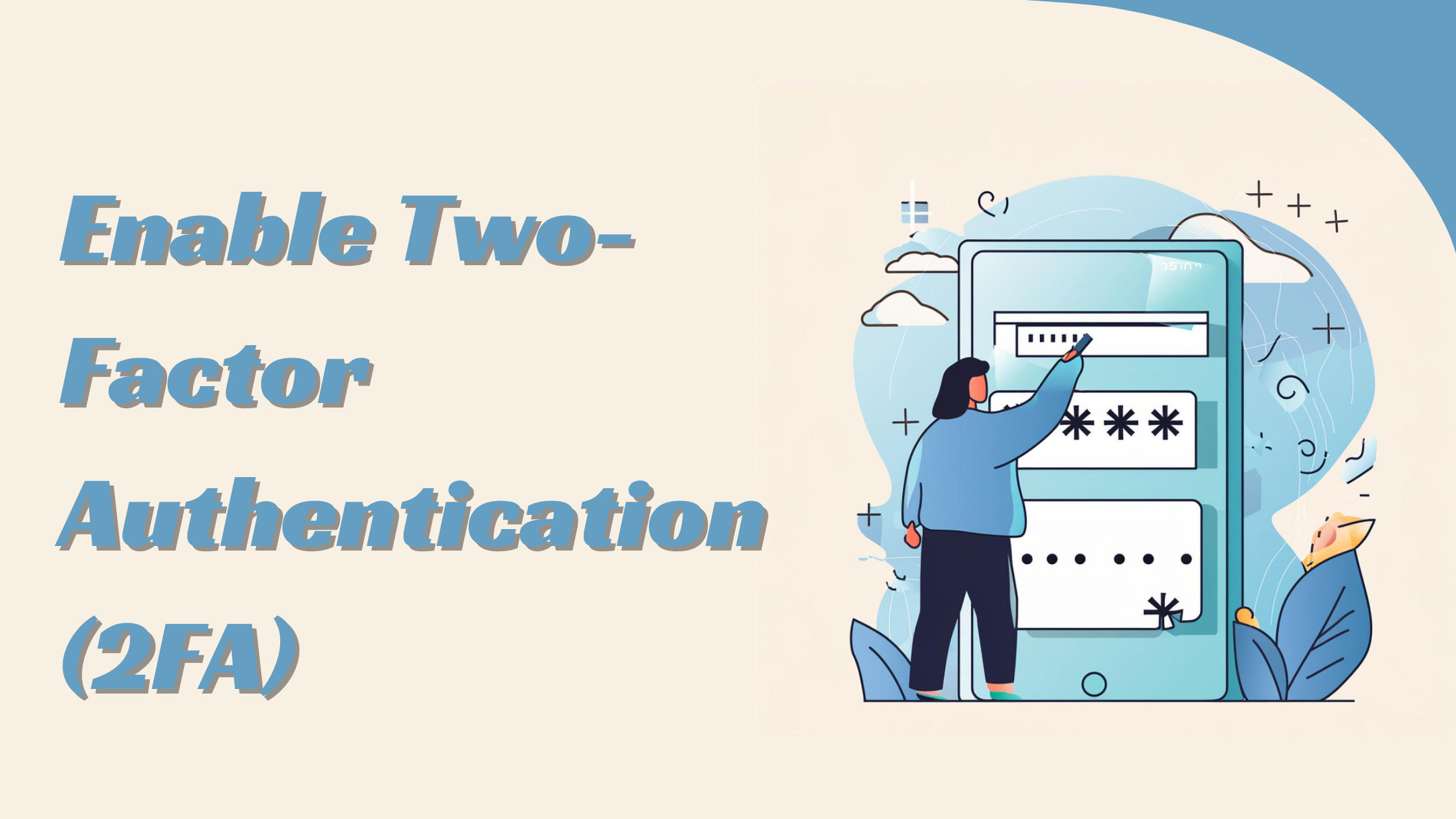
It adds a layer of protection to your login process, significantly reducing the risk of unauthorized access.
What is 2FA?
2FA is a security system that requires two different forms of identification before granting access to an account. It combines something you know (your password) with something you have (like a mobile device) or something you are (biometric data). This dual-layer approach makes it exponentially harder for attackers to breach your WordPress site.
Benefits of 2FA for WordPress
- Enhanced Security: 2FA dramatically improves your WordPress site’s security by adding an extra barrier against unauthorized access.
- Protection Against Password Attacks: Even if a hacker obtains your password, they can’t access your account without the second authentication factor.
- User Trust: Implementing 2FA demonstrates your commitment to security and building trust with your users and customers.
- Compliance: Many industry regulations and standards require or recommend 2FA, helping you meet compliance requirements.
How to implement 2FA
Implementing 2FA on your WordPress site is simple:
- Choose a 2FA Plugin: Select a reputable 2FA plugin from the WordPress repository. Popular options include Google Authenticator and Two Factor Authentication.
- Install and Activate: Install and activate your chosen plugin through your WordPress dashboard.
- Configure Settings: Set up the plugin according to your preferences, such as which user roles require 2FA.
- User Setup: Guide your users through setting up 2FA on their accounts, typically involving a mobile app or email verification.
- Test: Thoroughly test the 2FA system to ensure it’s working correctly for all user roles.
By enabling 2FA, you significantly protect your WordPress site from security issues and vulnerabilities. This simple yet effective measure adds a robust defense against unauthorized access attempts.
Choose Secure Hosting
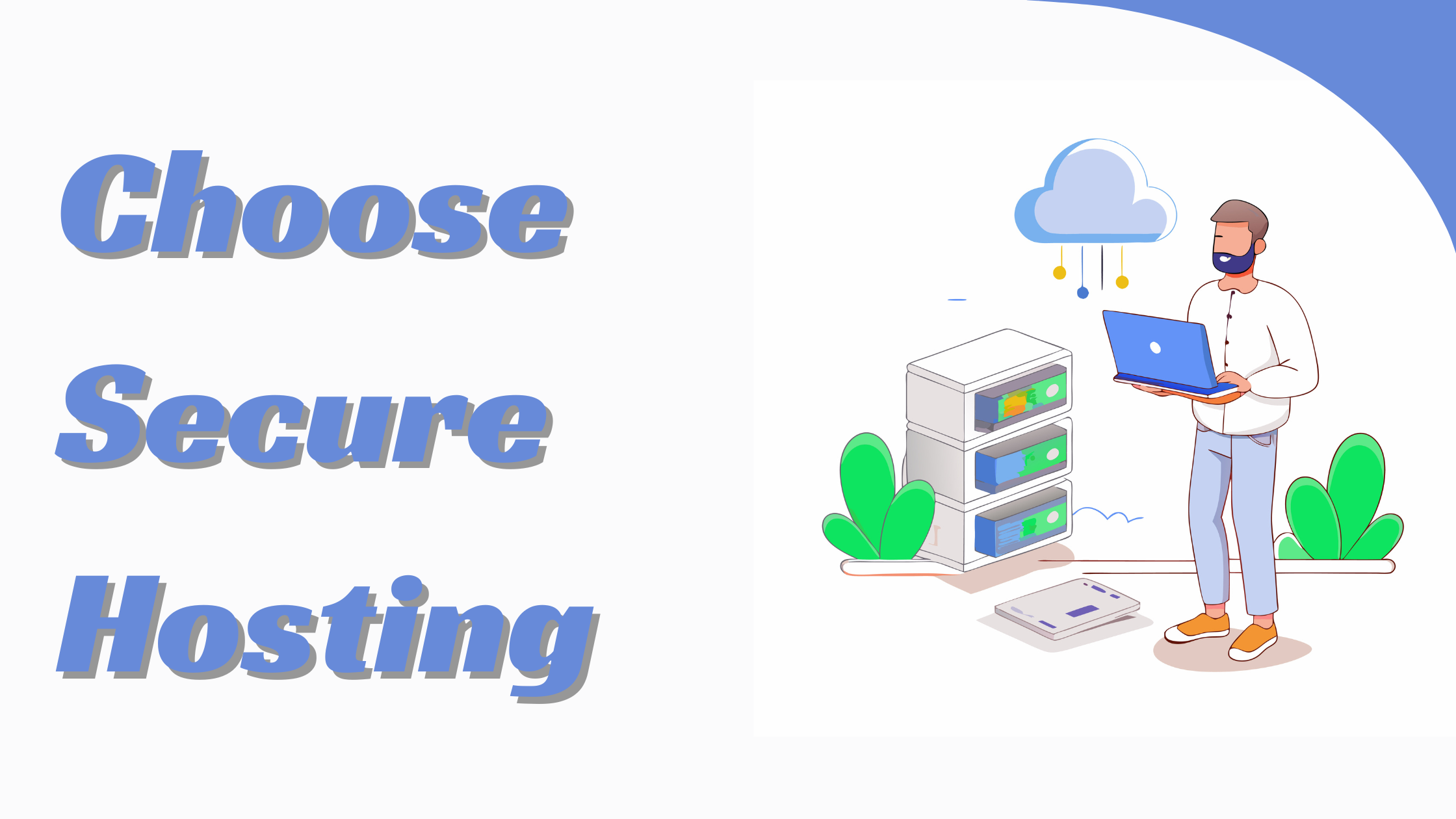
Selecting a secure hosting provider is crucial for your WordPress site’s safety. The right host offers robust security measures and proactive protection against cyber threats.
Qualities of a Secure Hosting Provider
Secure hosting providers offer:
- Advanced firewalls to block malicious traffic
- Regular malware scans to detect and remove threats
- Automated backups to safeguard your data
- DDoS protection to prevent service disruptions
- SSL certificates for encrypted connections
- 24/7 security monitoring and support
Look for hosts with a proven track record of security expertise and a commitment to staying updated on the latest threats.
Managed WordPress Hosting Benefits
Managed WordPress hosting provides:
- Automatic WordPress core updates
- Plugin and theme compatibility checks
- Server-level caching for improved performance
- WordPress-specific security rules and hardening
- Expert support from WordPress specialists
- Staging environments for testing updates safely
These benefits enhance your site’s security and performance while reducing your maintenance workload.
Server-Level Security Measures
Robust server-level security includes:
- Web Application Firewalls (WAF) to filter malicious traffic
- Intrusion Detection Systems (IDS) to identify potential attacks
- File integrity monitoring to detect unauthorized changes
- IP blocking to prevent access from known malicious sources
- Regular security patches and updates for server software
- Network segmentation to isolate WordPress installations
These measures create multiple layers of protection for your WordPress site, significantly reducing the risk of successful attacks.
Secure Your Site with SSL
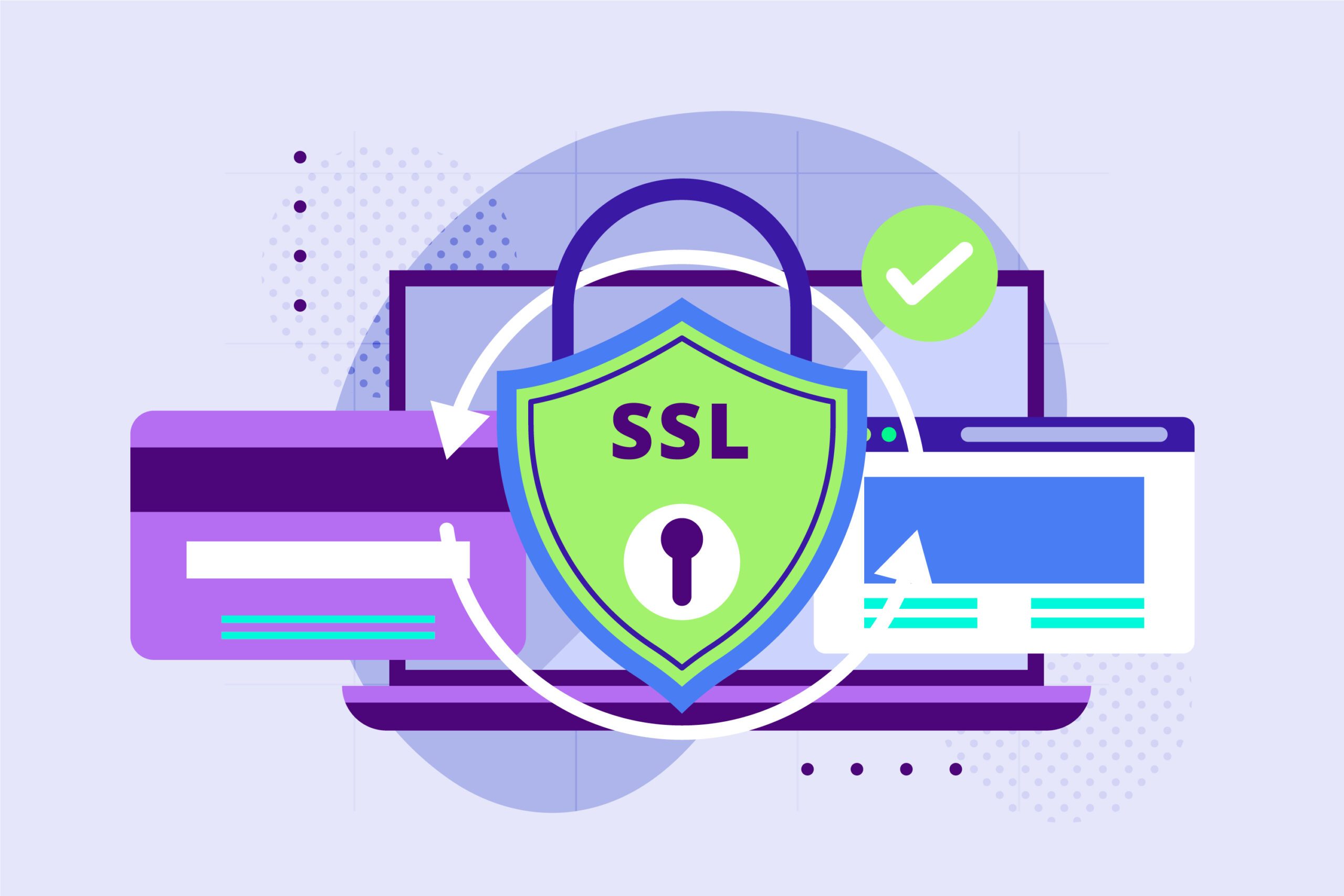
SSL certificates are essential for securing your WordPress site and protecting user data. They encrypt information between visitors’ browsers and your server, enhancing security and trust.
Importance of HTTPS
HTTPS, enabled by SSL certificates, is crucial for WordPress security. It encrypts data transmission, preventing unauthorized access to sensitive information. Search engines favor HTTPS sites, potentially boosting your SEO rankings. Visitors trust sites with the padlock icon in the address bar, indicating a secure connection.
Obtaining an SSL Certificate
To get an SSL certificate for your WordPress site:
- Choose a certificate authority (CA)
- Select the appropriate certificate type
- Verify your domain ownership
- Generate a Certificate Signing Request (CSR)
- Submit the CSR to the CA
- Install the certificate on your server
Many hosting providers offer free SSL certificates through Let’s Encrypt, simplifying the process.
Installing and Configuring SSL on WordPress
To install and configure SSL on your WordPress site:
- Obtain the SSL certificate from your hosting provider or CA
- Install the certificate on your server
- Update your WordPress site URL to HTTPS in Settings > General
- Install an SSL plugin like Really Simple SSL to handle redirects
- Update internal links to HTTPS
- Test your site for mixed content errors
After installation, monitor your site for SSL-related issues and ensure all content loads securely over HTTPS.
Limit Login Attempts
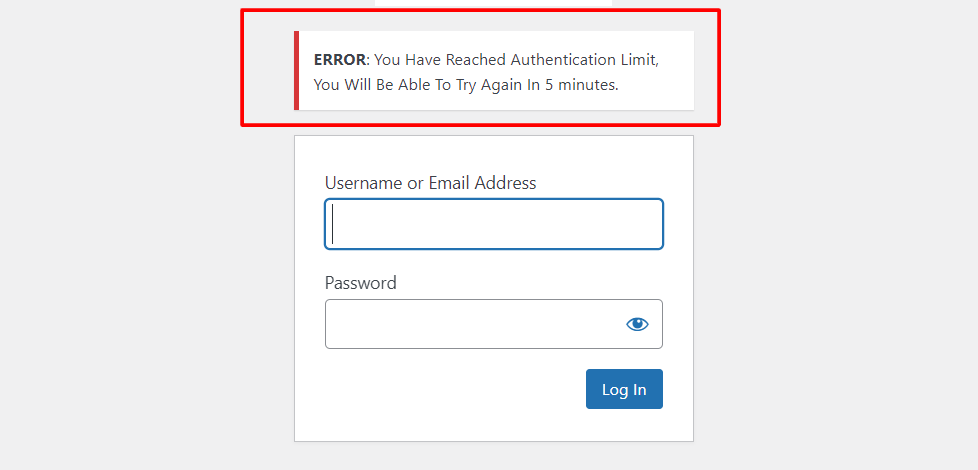
Limiting login attempts is a crucial WordPress security measure to protect your site from brute-force attacks. This technique effectively deters hackers by restricting the number of login attempts within a specific timeframe.
Understanding Brute Force Attacks
Brute force attacks involve automated software attempting numerous password combinations to gain unauthorized access. These attacks exploit weak passwords and can overwhelm your WordPress site. Limiting login attempts creates a significant obstacle for attackers, making it harder for them to compromise your site’s security.
Plugins for Limiting Login Attempts
Several WordPress plugins offer robust protection against brute force attacks:
- Limit Login Attempts Reloaded: This popular plugin automatically blocks IP addresses after a set number of failed login attempts. It’s compatible with WooCommerce and custom login pages, providing comprehensive protection.
- WPS Limit Login: Offers customizable login attempt limits and lockout durations. It includes features like IP allowlisting and email notifications for enhanced security.
- Login LockDown: Tracks IP addresses and timestamps of failed login attempts, temporarily locking out users after exceeding the limit.
Best Practices for Login Security
Implement these best practices to enhance your WordPress login security:
- Use strong, unique passwords for all user accounts.
- Enable two-factor authentication (2FA) for an additional layer of security.
- Change the default WordPress login URL to deter automated attacks.
- Regularly update WordPress core, themes, and plugins to patch known vulnerabilities.
- Implement CAPTCHA on login forms to prevent automated login attempts.
- Monitor login attempts and investigate suspicious activity promptly.
- Use a Web Application Firewall (WAF) to filter malicious traffic before it reaches your site.
Combining limited login attempts with these security measures reduces the risk of unauthorized access to your WordPress site. Regular security audits and staying informed about potential vulnerabilities protect your site against evolving threats.
Modify Default WordPress Settings
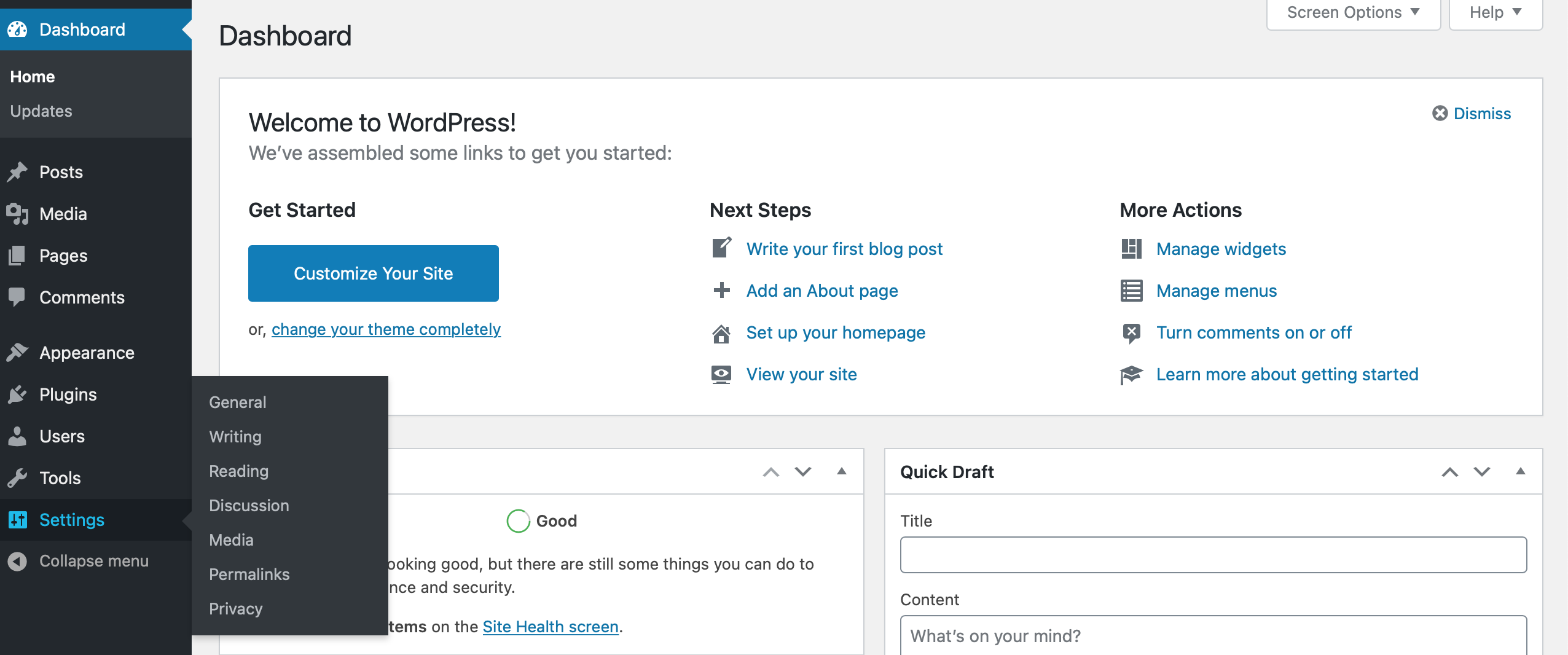
Modifying default WordPress settings is crucial for enhancing your website’s security. Changing these settings makes it harder for potential attackers to exploit common vulnerabilities.
Changing the Default Admin Username
The default admin username in WordPress is “admin,” which makes it easier for hackers to guess. To improve security:
- Create a new admin account with a unique username
- Log in with the new account and delete the old “admin” user
- Alternatively, use a plugin like Username Changer to modify the existing admin username
- Avoid using familiar names or easily guessable usernames
Altering the Database Prefix
WordPress uses “wp_” as the default database prefix, making it predictable for attackers. To change this:
- Back up your database
- Open the wp-config.php file
- Locate the $table_prefix variable
- Change “wp_” to a unique prefix (e.g., “xyz_”)
- Use a tool like phpMyAdmin to update table names with the new prefix
- Update any hardcoded references to table names in your theme or plugin files
Disabling File Editing in the WordPress Dashboard
Turning off file editing prevents unauthorized changes to your theme and plugin files through the WordPress dashboard. To implement this security measure:
- Open your wp-config.php file
- Add the following line of code: define(‘DISALLOW_FILE_EDIT’, true);
- Please save the file and upload it back to your server
This change blocks access to the theme and plugin editors in the WordPress dashboard, reducing the risk of malicious code injection through compromised admin accounts.
Implement Regular Backups
Regular backups are crucial for WordPress security, providing a safety net against data loss and enabling quick site recovery. A robust backup strategy protects your WordPress site from threats and unforeseen issues.
Importance of Frequent Backups
Frequent backups protect your WordPress site from data loss due to hardware failures, malware attacks, or accidental deletions. By backing up regularly, you minimize the risk of losing valuable content and ensure business continuity. Frequent backups also facilitate faster recovery, reducing downtime and potential revenue loss.
Types of Backups
Full Backups
Full backups encompass your entire WordPress site, including all files, databases, and configurations. These comprehensive backups offer complete protection and simplify restoration processes. However, full backups require more storage space and take longer to complete.
Differential Backups
Differential backups store changes made since the last full backup. These backups are smaller and faster than full backups but larger than incremental backups. Differential backups strike a balance between storage efficiency and restoration speed.
Incremental Backups
Incremental backups record changes made since the last backup, regardless of type. These backups are the smallest and fastest to create but require more time to restore as they depend on previous backups.
Backup Plugins and Services
Several WordPress plugins and services simplify the backup process:
- UpdraftPlus: A popular free plugin offering automated backups and easy restoration.
- BackupBuddy: A premium plugin providing comprehensive backup and migration features.
- VaultPress: A backup and security service by Automattic, offering real-time backups and scanning.
These tools automate the backup process, reducing the risk of human error and ensuring consistent protection for your WordPress site.
Utilize WordPress Security Plugins

WordPress security plugins are essential tools for protecting your website against cyber threats. These plugins offer comprehensive features to safeguard your site from vulnerabilities and malicious attacks.
Overview of Top Security Plugins
Wordfence, Sucuri Security, and iThemes Security are leading WordPress security plugins. Each offers unique features:
- Wordfence: Provides real-time threat defense, malware scanning, and login security.
- Sucuri Security: Offers website firewall, malware removal, and blocklist monitoring.
- iThemes Security: Includes brute force protection, file change detection, and two-factor authentication.
Key Features to Look For
When selecting a WordPress security plugin, prioritize these essential features:
- Malware scanning and removal
- Firewall protection
- Login security measures
- File integrity monitoring
- Regular security updates
- Blocklist monitoring
- SSL/HTTPS enforcement
- Two-factor authentication support
Setting Up and Configuring Security Plugins
To maximize the effectiveness of your chosen security plugin:
- Install from the official WordPress repository
- Activate all critical security features
- Configure firewall settings to block suspicious traffic
- Set up regular malware scans
- Enable two-factor authentication for all user accounts
- Implement strong password policies
- Configure file change detection
- Set up email notifications for security alerts
- Regularly update the plugin to ensure the latest protection
WordPress security plugins effectively defend your website against potential threats and vulnerabilities.
Set Proper File Permissions
Setting proper file permissions is a crucial WordPress security measure. Controlling access to your files and directories can significantly reduce the risk of unauthorized modifications and potential vulnerabilities.
Understanding WordPress File Permissions
WordPress file permissions determine who can read, write, or execute files on your website. These permissions are represented by a three-digit number, with each digit corresponding to the owner, group, and public access levels. For example, 644 means the owner can read and write, while the group and public can only read.
Recommended Permission Settings
For optimal WordPress security, use these permission settings:
| File/Directory Type | Recommended Permission |
|---|---|
| Directories | 755 |
| Files | 644 |
| wp-config.php | 600 |
These settings ensure that only the necessary access is granted, reducing potential security vulnerabilities.
How to Change File Permissions
To change file permissions in WordPress:
- Connect to your server using FTP or SSH
- Navigate to the WordPress root directory
- Right-click on the file or folder you want to modify
- Select “File Permissions” or “CHMOD”
- Enter the appropriate permission number
- Apply the changes recursively for directories if needed
Many WordPress hosting providers offer file managers in their control panels, allowing you to change permissions without FTP access. Always exercise caution when modifying file permissions, as incorrect settings can break your website or create security vulnerabilities.
Conduct Regular Malware Scans

Regular malware scans are essential for maintaining WordPress security. Scanning your site at least once a month, especially after making changes or installing new plugins, helps detect and prevent potential security issues.
Signs of Malware Infection
Recognizing signs of malware infection is crucial for prompt action:
- Slow website performance
- Error messages from search engines or antivirus software
- Unknown files or scripts on your server
- Defaced or altered pages
- Unwanted pop-ups or redirects
- Inability to log in
- New users or files appearing without your knowledge
Malware Scanning Tools and Services
Several practical tools and services can help protect your WordPress site:
| Tool | Key Features |
|---|---|
| Wordfence Security | Real-time malware detection, firewall, and detailed security reports |
| Sucuri Security | Malware scanning, firewall protection, security audits |
| Jetpack Scan | Malware detection and removal, real-time monitoring, scheduled scans |
| MalCare | Malware scanning, detailed security reports |
Free online scanners like Sucuri SiteCheck and Google Safe Browsing Diagnostic offer basic malware checks.
Steps to Remove Malware
If your WordPress site is infected:
- Backup your site
- Turn off all plugins and themes
- Scan your site with a security plugin
- Remove malicious code identified by the scan
- Update WordPress core, themes, and plugins
- Change all passwords
- Restore clean backups if necessary
- Implement additional security measures
Regular malware scans and other security practices help protect your WordPress site from vulnerabilities and potential attacks.
Implement a Web Application Firewall (WAF)
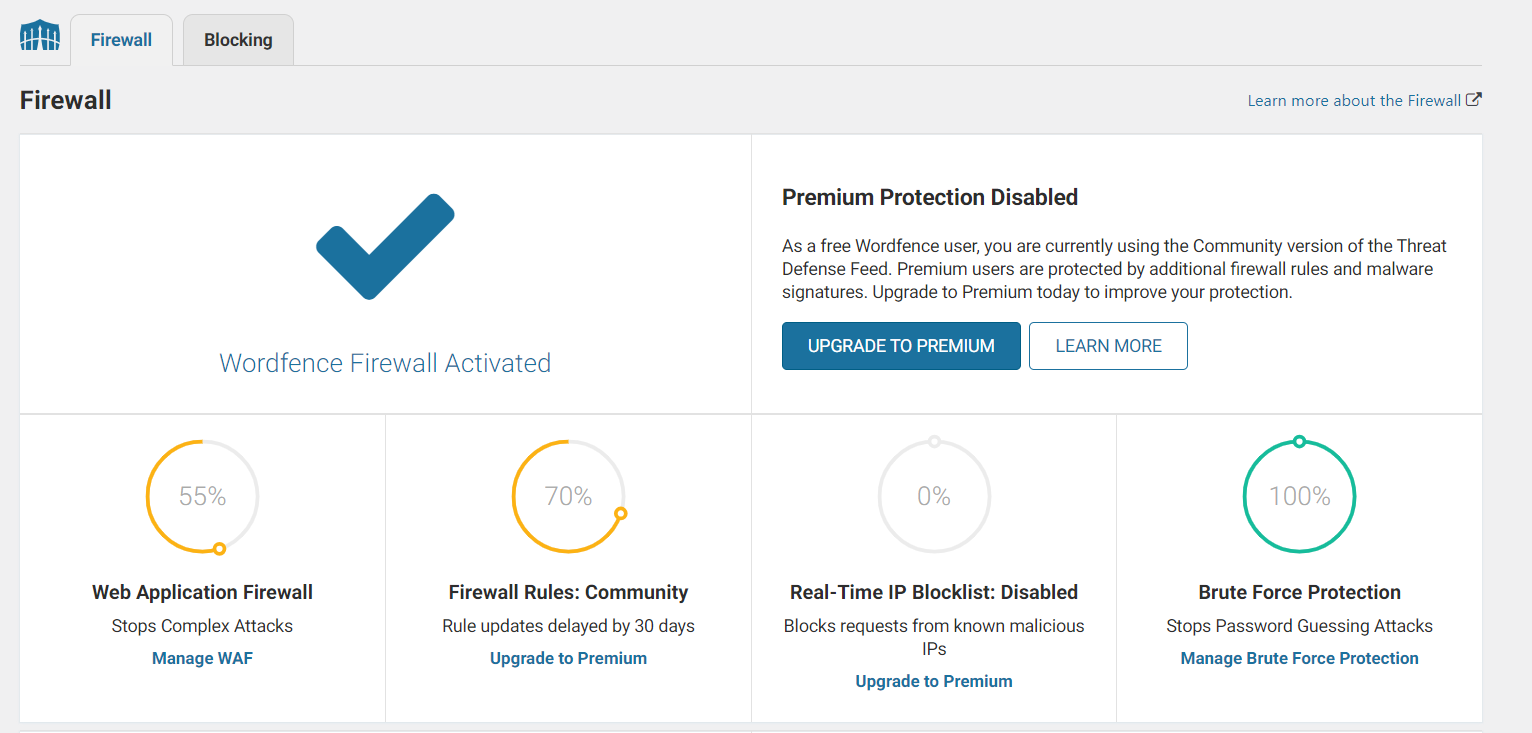
A Web Application Firewall (WAF) is a crucial security measure for WordPress sites. It monitors, filters, and blocks malicious traffic, providing additional protection against online threats.
What is a WAF?
A WAF is a security system operating at the OSI model’s application layer. It analyzes HTTP requests and responses to identify and block potential threats to your WordPress site. WAFs use a set of rules to filter out malicious traffic, protecting your site from common web exploits, such as SQL injections, cross-site scripting (XSS), and distributed denial of service (DDoS) attacks.
Benefits of using a WAF with WordPress
- Enhanced security: WAFs provide robust protection against various web attacks, significantly reducing the risk of successful breaches.
- Improved performance: By filtering out malicious traffic, WAFs can help improve your site’s overall performance and load times.
- Compliance assistance: WAFs aid in meeting security compliance requirements, such as PCI DSS, by implementing necessary security controls.
- Real-time threat intelligence: Many WAFs continuously update their rule sets based on the latest threat data, protecting your site against emerging vulnerabilities.
- Customizable protection: WAFs allow you to create custom rules tailored to your WordPress site’s security needs.
- Cloudflare: A popular cloud-based WAF offering both free and paid plans. It provides DDoS protection, SSL certificates, and content delivery network (CDN) services.
- Sucuri Firewall: A comprehensive security solution specifically designed for WordPress sites. It includes malware scanning, DDoS protection, and performance optimization features.
- Wordfence WAF: A plugin-based WAF that integrates directly with your WordPress installation. It offers real-time threat defense, malware scanning, and login security features.
- ModSecurity: An open-source WAF that can be integrated with popular web servers like Apache and Nginx.
- AWS WAF: A cloud-based WAF solution from Amazon Web Services, suitable for WordPress sites hosted on AWS infrastructure.
When choosing a WAF for your WordPress site, consider factors such as ease of implementation, compatibility with your hosting environment, and the level of protection offered. Implement a WAF alongside other security measures to create a comprehensive defense strategy for your WordPress site.
Manage User Roles and Permissions
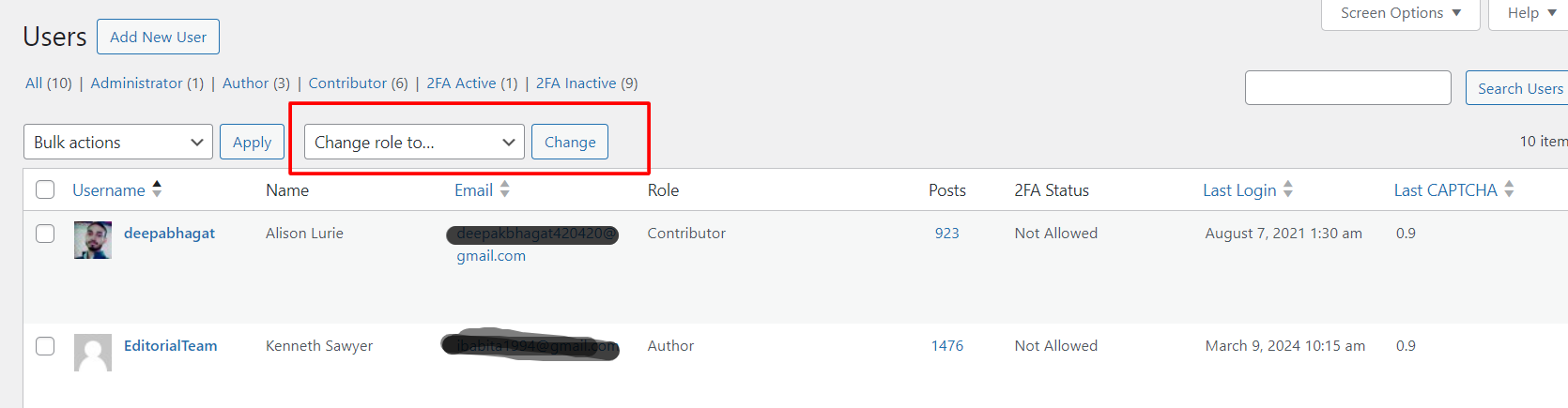
Managing user roles and permissions is crucial for maintaining WordPress security. Proper user management reduces vulnerabilities and enhances overall site protection.
WordPress User Roles Explained
WordPress offers five default user roles:
- Administrator: Full control over the website
- Editor: Publish and manage posts; no access to critical settings
- Author: Write and publish own content
- Contributor: Write content, cannot publish
- Subscriber: Read-only access, limited profile management
Each role has specific capabilities, limiting access to sensitive areas of your WordPress site. Understanding these roles helps in assigning appropriate permissions to users.
Implementing the Principle of Least Privilege
The principle of least privilege minimizes security risks by granting users only the permissions necessary for their tasks. To implement this:
- Assess user needs: Determine the minimum access required for each user
- Assign appropriate roles: Match user responsibilities with the correct WordPress role
- Regularly review permissions: Audit user roles periodically to ensure they remain appropriate
- Revoke unnecessary access: Remove permissions when no longer needed
Adhering to this principle reduces the potential impact of compromised accounts and limits the spread of malware.
Best Practices for User Management
Effective user management enhances WordPress security. Follow these best practices:
- Use strong usernames: Avoid common names like “admin” or “administrator.”
- Implement password policies: Enforce complex passwords and regular changes
- Limit login attempts: Use plugins to restrict failed login attempts
- Enable two-factor authentication: Add an extra layer of security for user logins
- Educate users: Train team members on security best practices
- Monitor user activity: Use plugins to track and log user actions
- Customize user roles: Use plugins like User Role Editor to fine-tune permissions
By implementing these practices, you significantly reduce security risks associated with user management in WordPress.
Monitor and Log Security Events
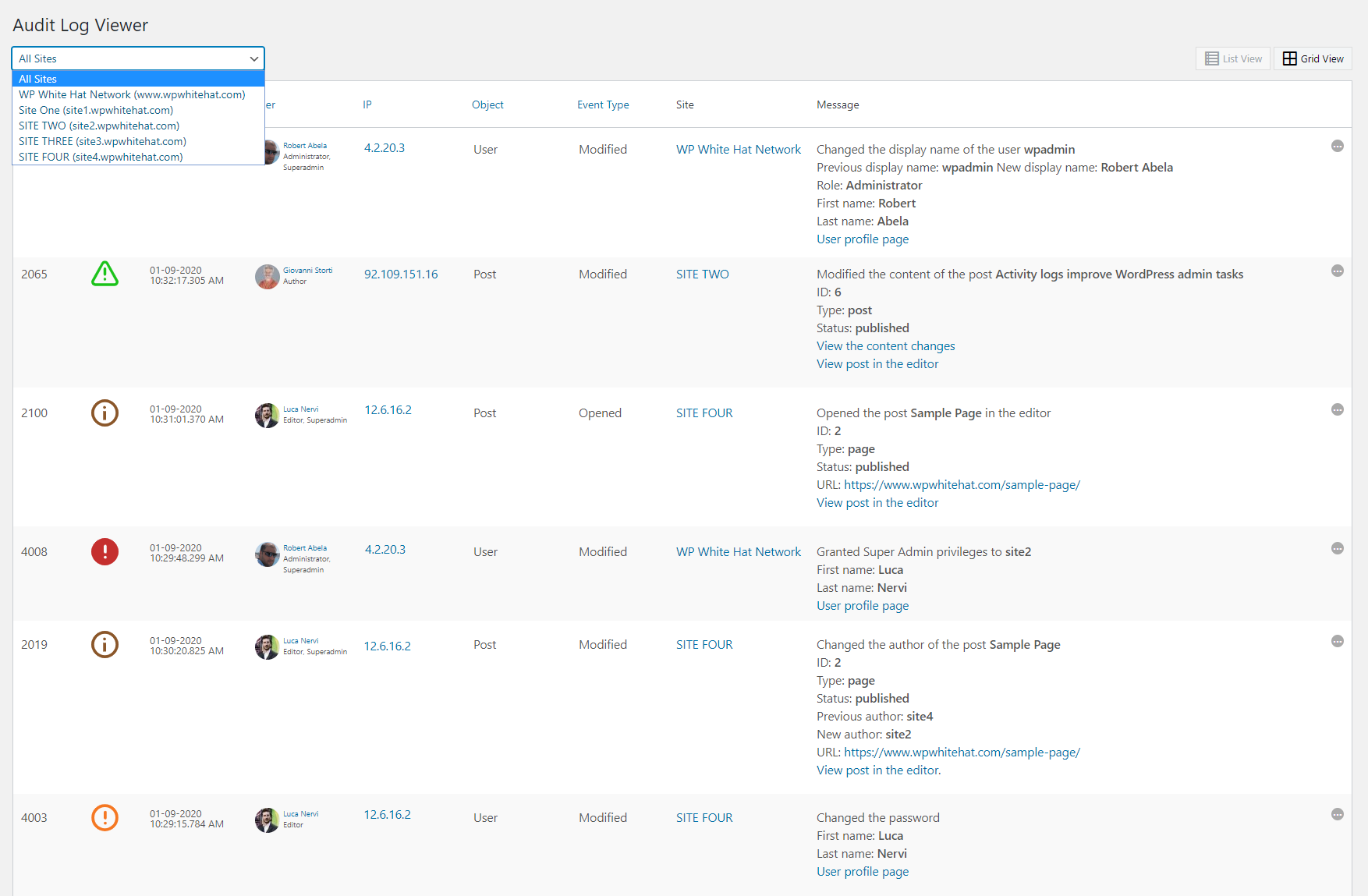
Monitoring and logging security events are crucial components of WordPress security measures. These practices help you promptly detect and respond to threats, protecting your website from malicious activities.
Importance of Security Monitoring
Security monitoring is essential for maintaining the integrity of your WordPress site:
- Early detection of security incidents
- Rapid response to potential threats
- Valuable insights for incident investigation
- Compliance with regulatory requirements
- Continuous improvement of security posture
Implementing robust security monitoring allows you to identify unauthorized access attempts, malware infections, and other suspicious activities before they escalate into significant security breaches.
WordPress Activity Logs
WordPress activity logs provide a detailed record of user actions and system events on your website:
- User logins and logouts
- Content creation, modification, and deletion
- Plugin and theme installations or updates
- Settings changes
- File uploads and downloads
Maintaining comprehensive activity logs lets you track user behavior, investigate security incidents, and identify potential vulnerabilities in your WordPress installation.
Tools for Security Event Logging and Analysis
Several WordPress plugins and third-party tools can help you monitor and analyze security events:
WP Activity Log:
- Comprehensive logging of WordPress activities
- Customizable email notifications
- Integration with external logging solutions
Simple History:
- User-friendly interface for viewing logged events
- Quick overview of recent site changes
- Lightweight and easy to set up
Sucuri Security:
- Real-time security alerts
- File integrity monitoring
- Malware scanning and removal
Wordfence Security:
- Live traffic monitoring
- Advanced threat detection
- Two-factor authentication
ManageWP:
- Centralized management for multiple WordPress sites
- Security checks and vulnerability scans
- Automated backups and updates
Implementing these tools enhances your ability to detect and respond to security threats, reducing the risk of successful attacks on your WordPress site.
Conclusion
Implementing robust WordPress security measures is crucial for protecting your website from cyber threats. Following best practices like regular updates, keeping your site backed up, and utilizing security plugins will significantly reduce vulnerabilities. Remember that security is an ongoing process. Stay vigilant, monitor your site’s activity, and respond swiftly to suspicious events. With the right tools and strategies, you’ll create a safer online environment for your WordPress site and its users. Don’t wait until it’s too late – take action now to safeguard your digital assets and maintain your online reputation.