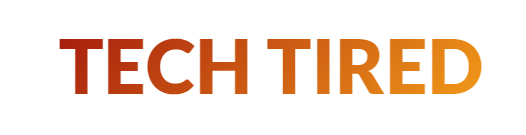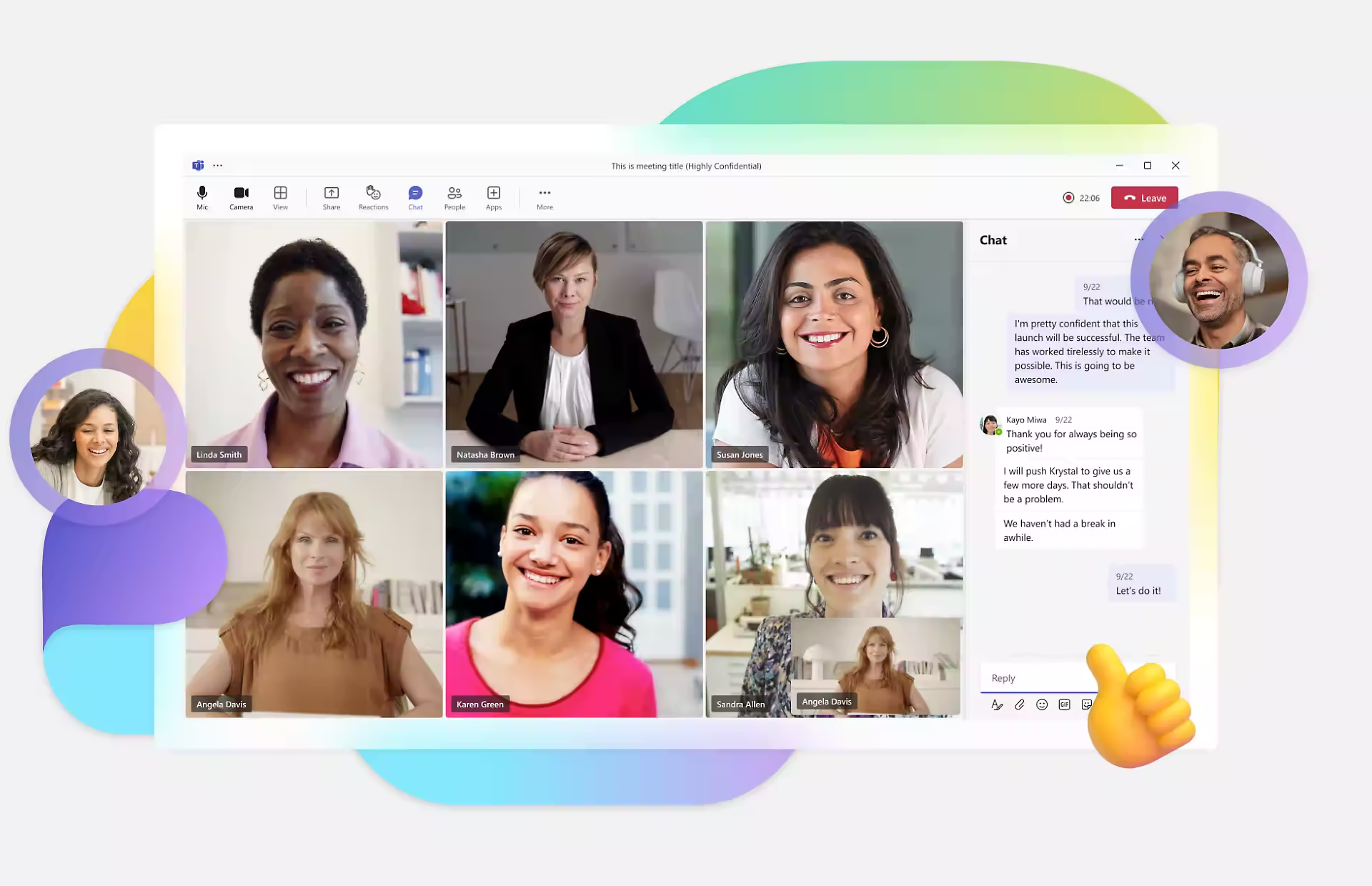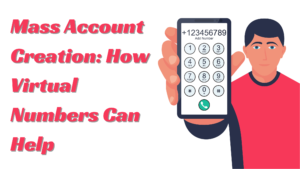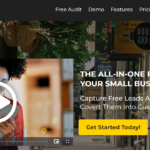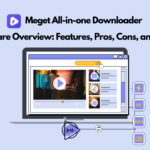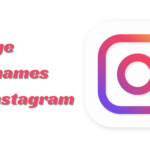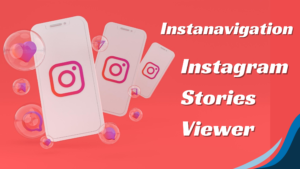Mastering Microsoft Teams Chat to Streamline Your Workflow
- 1 The Importance of Streamlined Workflow
- 2 Getting Started with Microsoft Teams Chat
- 2.1 Create a Team
- 2.2 Familiarize Yourself with the Interface
- 2.3 Customizing Notifications
- 2.4 Utilizing Channels for Better Organization
- 2.5 Effective Use of @Mentions
- 2.6 Integrating Other Microsoft Services
- 2.7 Using Teams Chat with External Users
- 2.8 Leveraging Bots and Apps
- 2.9 Mastering File Sharing
- 2.10 Conducting Virtual Meetings
- 2.11 Enhancing Collaboration with Tabbing
- 2.12 Monitoring Progress with Analytics
- 2.13 Building a Sense of Community
In today’s fast-paced business world, efficiency is key. Small business owners, remote teams, and IT managers face the challenge of maintaining smooth communication and collaboration. Enter Microsoft Teams Chat—a versatile tool designed to streamline your workflow, enhance productivity, and keep your team engaged, regardless of where they’re located. This blog post will walk you through the ins and outs of utilizing Microsoft Teams Chat to its fullest potential, enabling you to revolutionize how your team works together.
The Importance of Streamlined Workflow
Before we dig into the technical aspects, let’s discuss why streamlining your workflow is essential. A smooth workflow:
- It saves time and reduces redundancy.
- Boosts team morale by reducing frustration.
- Allows for more strategic focus instead of administrative tasks.
Getting Started with Microsoft Teams Chat
Create a Team
The first step is setting up your team. Microsoft Teams makes this straightforward:
- Click on “Teams” on the left sidebar.
- Select “Join or create a team.”
- Choose “Create a team” and follow the prompts.
Creating a team allows you to organize your staff into specific groups, ensuring everyone can access the correct information without being overwhelmed by irrelevant chatter.
Familiarize Yourself with the Interface
Take some time to explore the chat interface. You’ll find:
- A left sidebar for easy navigation.
- A main chat window where conversations happen.
- Tabs at the top for Files, Meeting Notes, and other resources.
Getting comfortable with the layout will make using Teams Chat much more intuitive.
Customizing Notifications
Setting up notifications is crucial to avoid missing essential updates without being bombarded by alerts. You can customize your notifications by going to:
- Profile picture > Settings > Notifications.
Here, you can choose what activities trigger notifications and how you receive them. Tailoring these settings ensures you only see what’s relevant to you.
Utilizing Channels for Better Organization
Channels are the backbone of Microsoft Teams Chat. They help you keep conversations organized by topics, projects, or departments. Each team can have multiple channels, making it easier to locate discussions and documents.
- Click on your team name.
- Select “More options” (three dots) > “Add channel.”
- Name your channel and add a description.
This way, you can separate general discussions from project-specific ones, making it simpler for team members to find pertinent information.
Effective Use of @Mentions
Communication is a two-way street. To ensure your messages reach the right people, use @mentions. Simply type @ followed by the person’s name, and they will receive a notification. This feature is handy in bustling channels where messages can get lost in the mix.
Integrating Other Microsoft Services
One of the best things about Microsoft Teams Chat is its integration with other Microsoft services like Outlook, OneNote, and SharePoint. This seamless integration:
- Enhances collaborative efforts.
- Centralizes information storage.
- Simplifies task management.
For instance, you can schedule a meeting in Teams, which will automatically sync with your Outlook calendar.
Using Teams Chat with External Users
Connecting with external users is often necessary for collaboration with clients, vendors, or freelancers. MokaChat allows you to include external users easily. It’s really easy to use and can make a big difference if you need to chat with outside users.
Leveraging Bots and Apps
Make your Teams Chat even smarter with bots and apps. The App Store within Teams offers a variety of tools to enhance your workflow. Some popular choices include:
- Polly for polls and surveys.
- Trello for project management.
- Karma for employee recognition.
Integrating these apps can save time and keep your team engaged.
Mastering File Sharing
Teams Chat isn’t just for talking; it’s also a robust platform for sharing files. You can upload files directly into a chat or channel, making it easy for team members to access important documents. Everything is stored in SharePoint, providing a secure and centralized location for your files.
- Click on the paperclip icon in a chat window.
- Select the file you want to upload.
- Please share it with your team.
This feature eliminates the need for endless email chains and ensures everyone has access to the latest versions of documents.
Conducting Virtual Meetings
With remote work becoming the norm, virtual meetings are indispensable. Microsoft Teams Chat allows you to schedule and conduct meetings seamlessly. You can:
- Share your screen.
- Record the session.
- Collaborate in real-time on documents.
These features make virtual meetings almost as effective as in-person ones, minus the commute.
Enhancing Collaboration with Tabbing
Tabs are customizable sections within a channel that provide quick access to tools and files. You can add tabs for frequently used documents, websites, or apps. This feature keeps essential resources at your fingertips, reducing the time spent searching for them.
- Click on the “+” sign at the top of a channel.
- Choose the type of tab you want to add.
- Follow the prompts to set it up.
This way, you can tailor each channel to your team’s needs.
Monitoring Progress with Analytics
Keep track of your team’s performance with built-in analytics. These tools provide insights into:
- Message activity.
- Meeting participation.
- File collaboration.
By monitoring these metrics, you can identify areas for improvement and ensure your team is working efficiently.
Building a Sense of Community
Lastly, fostering a sense of community is crucial for team morale. Use Teams Chat to celebrate achievements, share updates, and host virtual social events. Simple gestures like these can go a long way in keeping your team connected and motivated.
Examples include:
- Monthly virtual coffee breaks.
- Shout-outs for team achievements.
- Sharing company news or fun articles.
Building a strong community within your team can increase engagement and job satisfaction.
Microsoft Teams Chat is a powerful tool that can significantly streamline your workflow and enhance collaboration. You can create a more efficient and cohesive work environment by leveraging its features—channels, @mentions, integration with other Microsoft services, and external user access. Remember, the key to success is consistency. Regularly engage with your team, utilize the available tools, and continuously seek improvement.